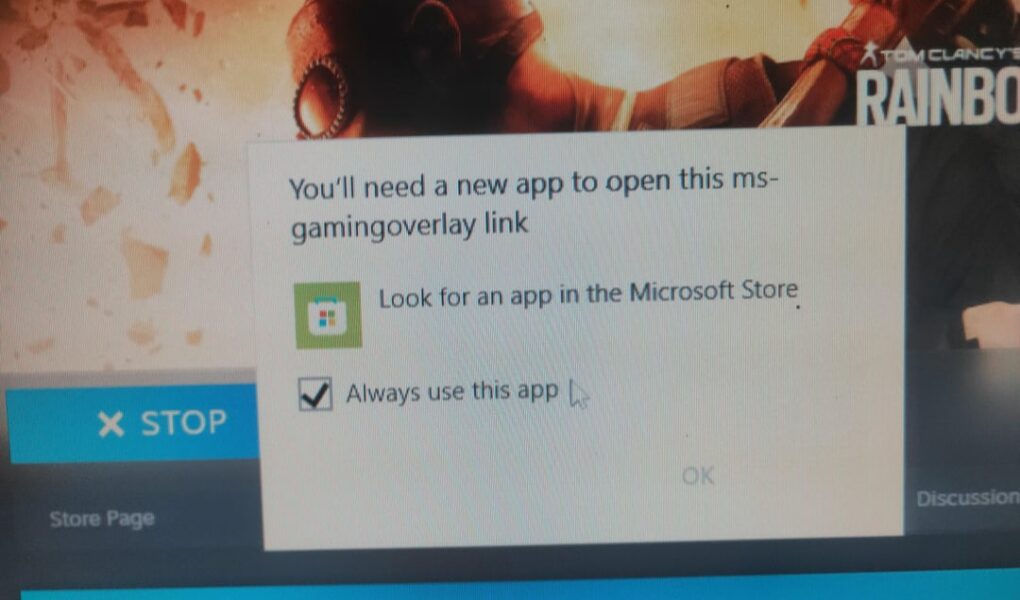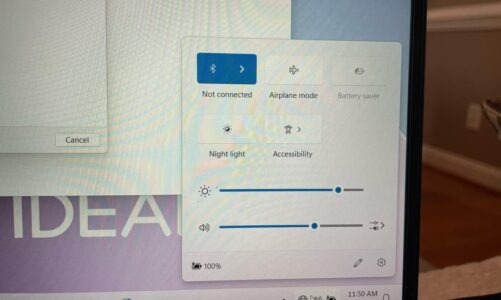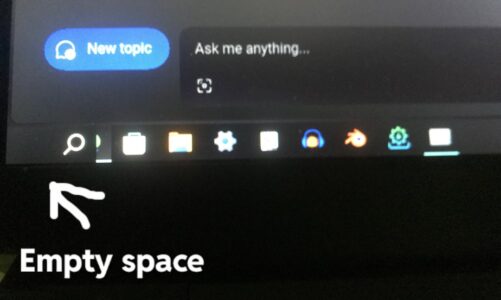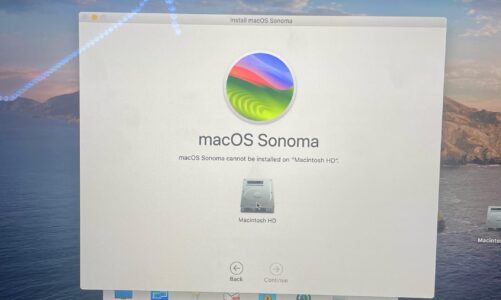The thrill of launching a game can be instantly snuffed out by the unwelcome chorus of the Game Bar pop-up. This persistent pest, plaguing Windows users like a persistent dungeon boss, demands a strategic takedown. Fear not, fellow gamers, for this guide equips you with the arsenal to banish this unwanted companion and reclaim your digital domain.
How can I eliminate this gaming-related pop-up every time I launch a game?
YouTube’s Siren Song: While tempting, YouTube’s quick fixes often offer fleeting relief. Deleting GameBar might leave its spectral form still haunting your system, a mere bandage on a deeper wound. Remember, true vanquishing requires understanding the enemy, not just superficial swats.
Settings Tango: A Treacherous Path: Navigating the labyrinthine corridors of Windows Settings, specifically Settings > Gaming > Disable GameBar, may not always lead to victory. Sometimes, the Game Bar clings on with the tenacity of a rogue AI, demanding a more nuanced approach. Remember, brute force rarely wins against intricate systems.
Registry: The Master Key: For the tech-savvy, the Windows Registry holds the master key. Venturing into HKEY_CURRENT_USER\SOFTWARE\Microsoft\Windows\CurrentVersion\GameDVR and setting AppCaptureEnabled to 0 is akin to performing a surgical strike, severing the Game Bar’s very lifeblood. But remember, with great power comes great responsibility. Tread carefully in this digital wilderness.
Windows’ Quirky Waltz: However, Windows, in its infinite wisdom, sometimes demands a bit more than a simple toggle switch. While disabling GameBar in Settings might not completely exorcise the beast, the registry tweak ensures its permanent demise. This delicate waltz between user control and system complexity lies at the heart of conquering this digital foe. Remember, respect the system’s intricate dance, not just its outward facade.
The Linux Temptation: While some may yearn for the minimalist elegance of the Linux terminal, our focus remains on the intricate battlefield of Windows, where precision reigns supreme. Remember, choosing the right tool for the job is key, not chasing fleeting trends.
Taming the Toggle: That seemingly innocuous switch in Settings isn’t merely a cosmetic change; it manipulates the very fabric of the registry. Reinstalling GameBar and modifying the Win+G shortcut become your allies in this tactical operation. Remember, think strategically, not just about immediate gratification.
Beyond the Annoyance: GameBar’s Hidden Purpose: But before we brandish our digital pitchforks, let us acknowledge that the Game Bar isn’t just a malicious entity. It plays a crucial role in unlocking the power of DirectX 12 Ultimate features. Understanding its purpose allows us to craft a nuanced approach, silencing its unwanted intrusions without jeopardizing the underlying system. Remember, knowledge is power, not blind aggression.
Conquer the Game: A Symphony of Control: Defeating the Game Bar demands more than brute force. It requires the strategic mind of a general, the precision of a surgeon, and the understanding of a diplomat. Embrace the complexity of Windows, utilize the tools at your disposal, and reclaim your gaming realm from the clutches of this unwelcome pop-up. Remember, the key lies not in brute deletion, but in calculated control.