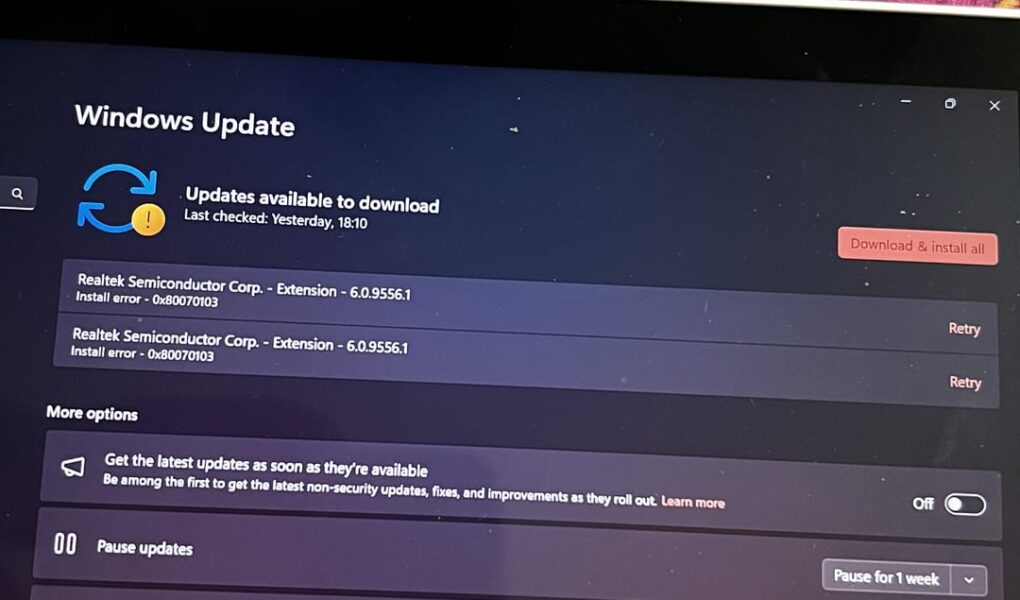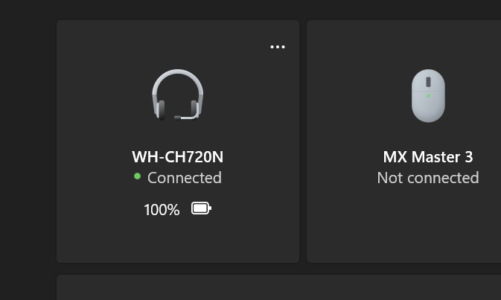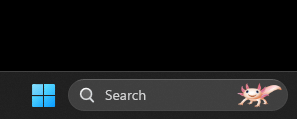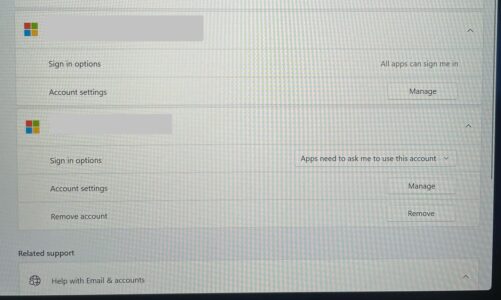Ah, Windows 11 updates. A bastion of security, a gateway to cutting-edge features…and sometimes, a breeding ground for unwelcome doppelgangers. Those pesky duplicate updates, refusing to download and haunting your system like digital phantoms. Fear not, intrepid adventurer! This guide equips you with the knowledge and tools to vanquish these persistent pests and restore harmony to your Windows 11 oasis.
How To Fix Windows 11 Duplicate Updates
Unmasking the Impostors: Beyond the Surface
At first glance, those seemingly duplicated updates may appear like mere clones. But delve deeper, and you’ll find they’re often extension drivers – bonus features for your audio, like the immersive realm of Dolby Atmos. To unravel the mystery, cast your investigative gaze upon the error code accompanying these updates. It holds the key to understanding their true nature.
Driver Dilemma: Bypassing the Windows Update Siren Song
Windows Update may whisper sweet nothings about driver convenience, but resist its alluring embrace. Instead, chart your course directly to the manufacturer’s website. There, you’ll find the latest, most refined versions of your device’s drivers – handcrafted by the experts who know them best. This not only avoids the duplicate drama, but also unlocks peak performance and stability. Trust us, Windows Update’s drivers can be buggy and outdated – a recipe for digital disaster.
Hide and Seek: The Show/Hide Tool – Your Temporary Truce
When all else fails, embrace the art of strategic camouflage. The Windows Update Show/Hide tool is your invisibility cloak, letting you banish specific updates from your sight (and download queue). It’s not a permanent solution, but it offers a precious reprieve until you devise a more lasting strategy. Think of it as a digital truce, giving you breathing room to formulate your next move.
Nuclear Option: Resetting Windows Update – For the Bold and the Brave
For the warriors who crave a decisive victory, resetting Windows Update might be the answer. Fear not, it’s not a scorched-earth tactic. Just follow these steps in an elevated Command Prompt:
net stop usosvc&net stop wuauserv(halt the update services)rmdir "C:\windows\SoftwareDistribution" /s /q&del /f /q C:\ProgramData\USOPrivate\UpdateStore\*(purge the corrupted data)net start usosvc&net start wuauserv(reawaken the update services)
This essentially reboots your update world, deleting the lingering ghosts of failed downloads and offering a fresh start. Duplicates? Begone!
Pro Gamer Move: Strategic Installation – Building a Pristine Foundation
Experienced veterans swear by a meticulous approach. Install Windows and diligently update until Microsoft offers no more. Then, instead of relying on generic Windows Update drivers, seek out your manufacturer’s bespoke offerings. This eliminates the very foundation for duplicate woes and fosters a system of unparalleled stability. It’s like building your digital utopia on a bedrock of rock-solid compatibility.
Bonus Clue: Device Manager Detective – Unearthing Hidden Connections
Facing peripheral issues that defy explanation? Dive into the depths of Device Manager and investigate for duplicate entries, particularly for keyboards and mice. These doppelgangers might be the puppet masters behind your middle mouse button woes. A recent Windows update, it seems, has a penchant for injecting rogue drivers, causing unforeseen chaos. Consider rolling back the update to banish these impostors and restore order.
The Final Quest: Reclaiming Your Digital Oasis
Armed with this arsenal of knowledge and cunning, you are now prepared to embark on the final quest: reclaiming your Windows 11 paradise. Vanquish the pesky duplicate updates, banish the buggy drivers, and revel in the glory of a smooth, optimized system. Go forth, adventurer, and make your digital utopia a reality!
Remember, the key to success lies in understanding the root of the problem, employing strategic solutions, and adapting to unexpected twists and turns. With perseverance and a touch of digital sleuthing, you’ll emerge victorious, leaving the duplicate demons trembling in your wake. Now get out there and conquer your Windows 11 updates!