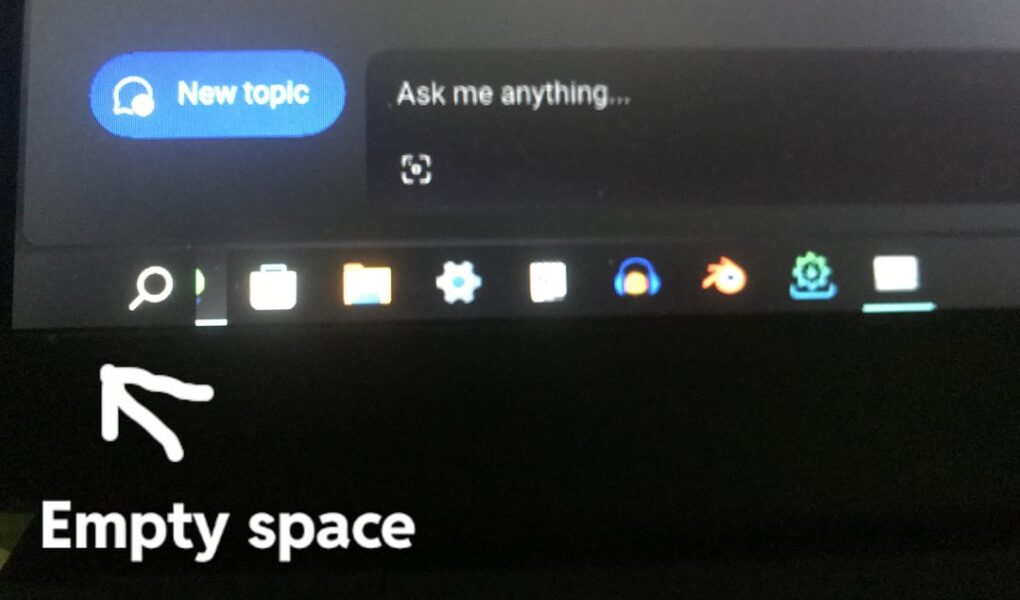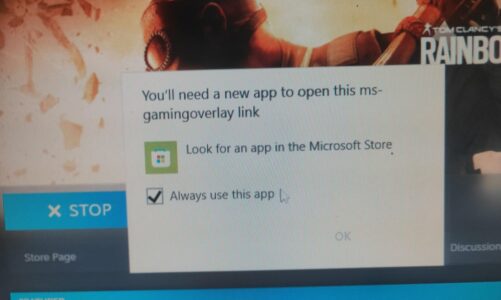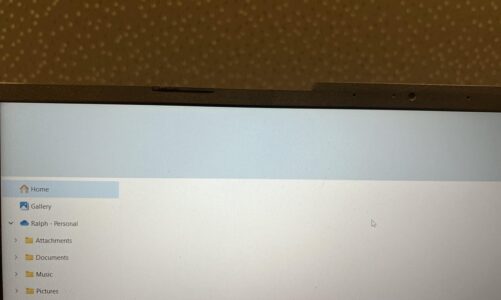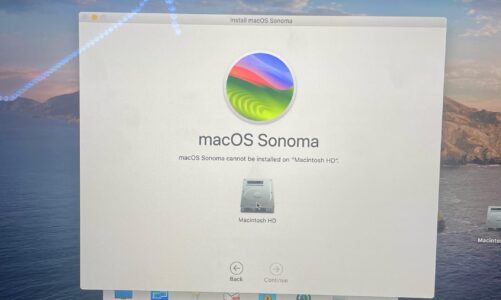Gone are the days of cookie-cutter interfaces. In the realm of Windows customization, savvy users crave control, meticulously molding their operating system to fit their unique workflow. One common tweak involves replacing the Windows 11 Shell with its Windows 10 counterpart, resurrecting the familiar taskbar and start menu. But this quest for nostalgia can sometimes lead to unexpected detours, with users facing the dreaded “vanishing start button” and other taskbar quirks.
Power of Windows 11 Shell Replacement: Resolving Start Button Issues
The Empty Void Where a Button Should Be
Imagine your dismay. You’ve meticulously crafted your Windows 11 experience, only to find the iconic start button replaced by a gaping void. Clicking this black hole triggers the start menu, leaving you bewildered and frustrated. This conundrum, faced by countless Windows enthusiasts, demands a solution that’s both effective and elegant.
Direct Shell Replacement: A Risky Shortcut
The temptation to simply swap the Windows 11 explorer.exe with its Windows 10 cousin is understandable. However, this seemingly straightforward approach is fraught with peril. Future Windows updates can overwrite your modifications, sending you back to square one – the start button vanishing act all over again. So, before you dive headfirst into this digital quicksand, consider a more sustainable solution.
ExplorerPatcher: Your Customization Ally
Enter ExplorerPatcher, a knight in shining armor for customization enthusiasts. This nifty tool seamlessly integrates with Windows updates, ensuring your taskbar tweaks remain unscathed. No more starting from scratch after each update! With ExplorerPatcher, you can resurrect the classic taskbar and reclaim your beloved start button, all while maintaining the stability of your system.
When Reinstalling is the Only Option
Let’s be honest, sometimes the allure of a fresh start is undeniable. If the prospect of tinkering with tools and patches feels daunting, or the damage is simply too extensive, a clean reinstall might be the answer. Microsoft support often recommends this route, and for good reason. A fresh install guarantees a stable and predictable system, free from the gremlins of past customizations.
Startallback: A Helping Hand for the Start Button-Challenged
For those who can’t bear the thought of parting ways with their personalized settings, tools like Startallback offer a beacon of hope. This versatile program restores the familiar start button functionality without requiring a complete reinstall. With Startallback, you can bridge the gap between customization and stability, enjoying the best of both worlds.
Customization with Caution: A Balancing Act
Venturing into the realm of Windows customization is a thrilling adventure, but it’s crucial to tread carefully. Tinkering with critical components, like the shell, can have unintended consequences. Remember, the ultimate goal is to achieve a personalized experience that enhances, not hinders, your workflow. Always opt for solutions that have been tested and community-approved, and never hesitate to seek help from fellow enthusiasts or Microsoft support.
Conclusion: Own Your Windows Experience
The power of Windows customization lies in its ability to empower users to create a digital workspace that reflects their unique needs and preferences. By embracing reliable tools like ExplorerPatcher and Startallback, heeding expert advice, and approaching modifications with caution, you can reclaim your start button, personalize your taskbar, and ultimately, own your Windows experience. So, customize with confidence, and let your digital flag fly!