If you want to know whether your PC will run virtual reality well, run VRMark. I use it often and recommend checking before buying headsets like the HTC Vive or Oculus Rift (Valve Index too). VR needs more power than typical PC games; that’s why a quick benchmark saves money and frustration.
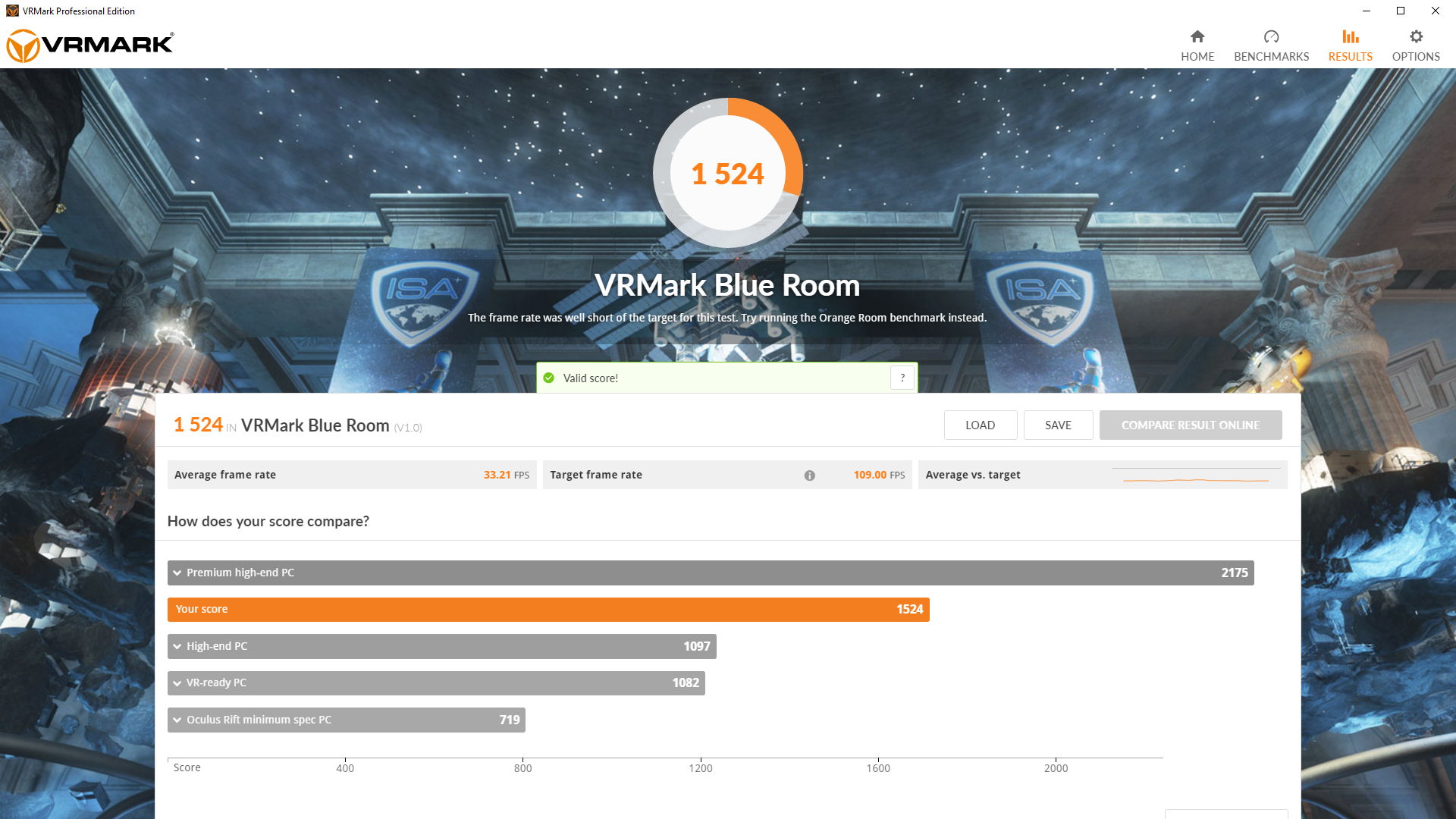
Here’s the funny part: VRMark doesn’t require a headset to give useful results. In my experience it predicts practical issues—frame drops, inconsistent frame times—better than casual playtests. We found it particularly handy when tuning drivers and overclocks.
| VRMark — Quick Facts | |
|---|---|
| Developer | UL Solutions (formerly Futuremark) |
| Initial Release | November 2016 |
| Checked / Updated | Verified through 10 July 2025 |
| Platform | Windows 10 / 11 (Steam or UL website) |
| Disk Space | About 5 GB |
Benchmarks in VRMark are called rooms. Short list (and why they matter):
- Orange Room — entry-level test for current headset specs; good first check.
- Cyan Room — higher fidelity; useful if you build high-end rigs.
- Blue Room — extreme workload, 5K rendering; stress-tests bleeding-edge hardware.
Why these tests? They isolate GPU and CPU behavior at VR frame rates. If the frame time is inconsistent, you’ll feel judder even with high average FPS. Honestly, average FPS lies sometimes.
“Run the Orange Room first. If that fails, buying a headset is premature.” — practical advice from years of testing
Key features you’ll actually use:
- Runs without a headset (fast validation).
- Experience Mode for headset owners (interactive check).
- Real-time monitoring of frame rates, frame times, CPU/GPU load.
- Online comparison to other systems (UL database).
Supported APIs: DirectX 11 and 12. Minimum GPU: DirectX 11 compatible with 2 GB VRAM (yes, that’s minimal). Recommended starting point: NVIDIA GTX 1060 / AMD RX 480 or better for smooth results in many titles. This depends on your game and resolution though—there are exceptions.
So what should you do? Quick checklist (do this first):
- Install VRMark from Steam or UL site.
- Run Orange Room. Check frame-time graph.
- If you pass, try Cyan or Blue Room if you’re targeting high-end headsets.
REM: Example check (PowerShell)
Get-CimInstance Win32_VideoController | Select-Object Name, AdapterRAM
Controversial point: benchmarks can be gamed by driver tweaks. Watch this — manufacturers sometimes tune drivers for synthetic tests. So don’t obsess over one score. Use the graphs and consistency metrics (frame time) more than the headline number.
Another debatable claim: you might get a better VR feel from a mid-range GPU with a very fast CPU in some titles. Counterintuitive? Yes, but CPU-limited VR scenes can bottleneck smoothness even if GPU looks fine.
Practical caveat: passing Orange Room doesn’t guarantee flawless play in every VR app (depends on your niche). If you plan development work, test actual builds. For consumers, the basic pass/fail is usually enough.
Short tip list — quick wins:
- Update GPU drivers before testing.
- Close background apps—VR hates surprises.
- Compare similar systems in UL’s results—same OS and driver versions if possible.
By the way, one unexpected insight: sometimes lowering a game’s graphical preset by one notch reduces frame-time spikes more than a 10% GPU overclock ever will. Think of VR performance like a boat: steady speed matters more than a single burst of acceleration.
To finish—oops, that sounded like a wrap—remember this: benchmarks show potential, not experience. Try VRMark, then test a short demo on your chosen headset if you can. Between us, it’s the fastest way to avoid wasted purchases! ️





