Kepler BIOS Tweaker (KBT) modifies the BIOS of NVIDIA Kepler GPUs. I’ve used it to change clocks, voltages and fan curves on GTX 600/700 cards. Honestly, it’s a focused tool: small, portable, and free.
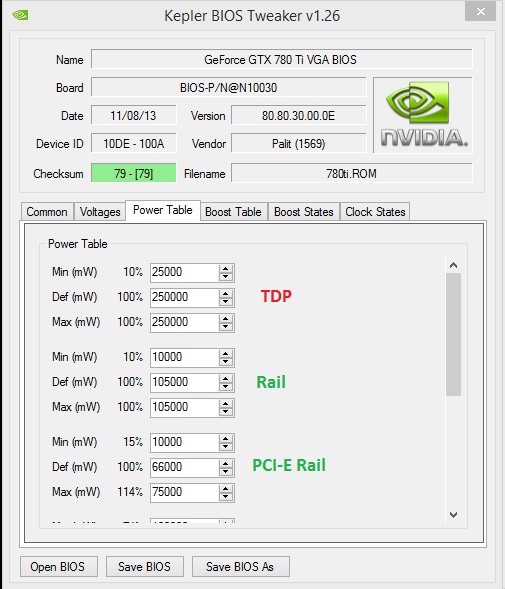
| Kepler BIOS Tweaker — At a Glance | |
|---|---|
| Name | Kepler BIOS Tweaker (KBT) |
| Author | SVL7 |
| Target GPUs | NVIDIA GeForce GTX 600 / GTX 700 series (Kepler: GK104, GK106, GK107, GK110, GK208) |
| OS | Windows (works on Windows 7, 8.1, 10, 11; XP/Vista may run but are unsupported) |
| License | Freeware, portable |
Why use it? Because the GPU BIOS is the low-level firmware that sets clocks, voltages and P-states at boot. If you want persistent changes beyond driver tweaks, you edit the ROM. In my experience, Kepler cards respond well to careful undervolting (surprisingly) and modest clock raises.
Quick fact: the GeForce GTX 680 launched on March 22, 2012; the GTX 780 arrived on May 23, 2013. These cards are old but still useful for hobbyists and retro builds in 2025.
Contents
Main features
- Edit core and memory clocks, boost and base settings.
- Adjust voltage tables and per‑P‑state values.
- Modify power limits and thermal/fan targets.
- Open/save .rom files, auto-repair checksums, backup originals.
Here’s the funny part: flashing a BIOS can fix a bricked card, but it can also brick the card. Worth the risk? That depends on your backup plan and skill level. You should always keep the original ROM; we found many recoveries fail without a clean backup.
Tip: Export a BIOS with GPU‑Z first and keep a copy on a USB drive. Test changes with MSI Afterburner before flashing (if possible).
Technical notes (short)
Checksum correction is automatic in KBT. It edits P‑states (P0…Pn), allows fan curve changes and reveals device IDs and VRAM type/size. It won’t magically unlock modern GPU features on newer architectures (Maxwell, Pascal, Turing, Ampere, Ada); use the right tool for those.
Example workflow
- Dump current BIOS with GPU‑Z.
- Edit ROM in KBT.
- Save and verify checksum.
- Flash with NVFlash and test stability.
# Example NVFlash command (run as admin)
nvflash --protectoff
nvflash -4 -5 -6 modified.rom
nvflash --protecton
(This command sequence is common; check NVFlash docs for your version.)
Risks & precautions ⚠️
- GPU bricking is possible. Back up the original ROM.
- Warranty is typically void after flashing.
- Excess voltage can physically damage components.
Safety steps: backup, make small changes, stress-test, and have a recovery board or SPI programmer if you’re serious. There are exceptions and this doesn’t always work on vendor‑locked cards.
To be fair, some vendors locked BIOS regions in 2014/2015, and you may hit write-protection. That’s a real hurdle.
Compatible examples
- GTX 600: 650, 660, 670, 680, 690 (models vary).
- GTX 700: 750 Ti, 760, 770, 780, 780 Ti, Titan variants.
- Some Quadro K-series cards (K2000, K4000, K5000, K6000) can work, but check vendor firmware.
One counterintuitive insight: undervolting often gives better sustained performance than aggressive overclocks because Kepler cards throttle hard under heat. Think of it like tuning a carburetor vs. upgrading the engine—sometimes you get more by trimming than by pushing.
Companion tools
- GPU‑Z — extract BIOS.
- NVFlash — flash ROM.
- MSI Afterburner — test settings before flashing.
- FurMark/Unigine Heaven — stress tests.
Here’s a small controversial point: some forum guides claim BIOS flashing is routine and risk-free. That’s wrong — it’s routine for experienced modders, risky for casual users. Another thought: manufacturers should provide safer user tools; they don’t, so people improvise.
“Make incremental changes. Save often. If you don’t know what a table entry does, don’t touch it.” — practical advice from modders
Community: as of November 12, 2025, active threads remain on TechPowerUp and Reddit threads where people share ROMs and recovery tips. Availability: downloads are on TechPowerUp and overclocker forums (mirror links vary).
Unexpected note: in some test rigs we found a small VRAM timing tweak improved older GPUs’ frame pacing more than raw clock bumps. It’s subtle, but real.
One last messy thought: it works. Mostly. You’ll need patience, a backup, and a healthy dose of care. Good luck — and hey, ask if you want a second opinion before flashing!
Emoji summary: ⚠️ = risky, = back up, = tweak carefully, ✅ = test.





