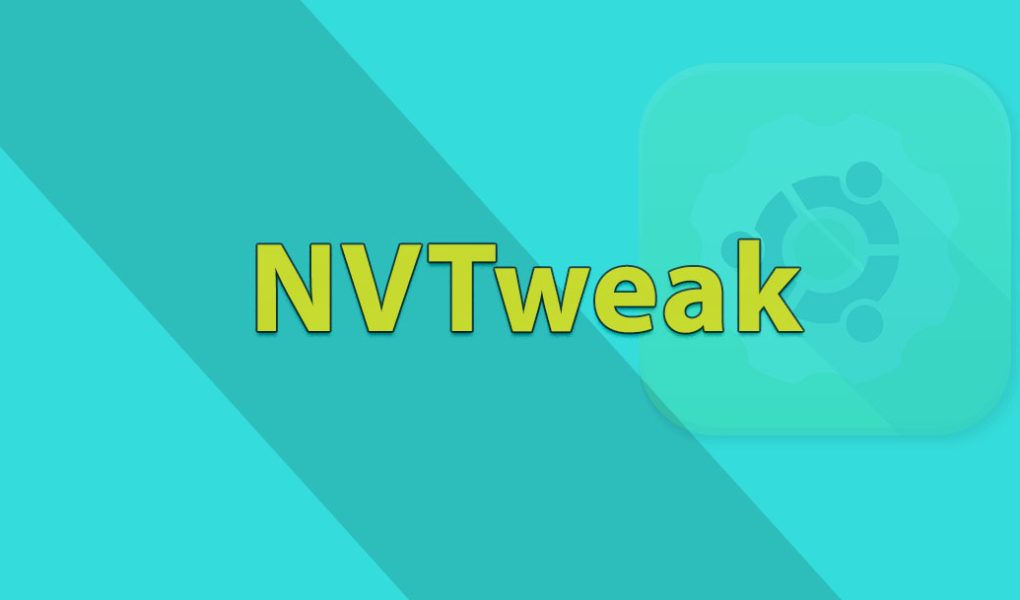Dedicated NVIDIA users want more control over their GPUs. I’ve written tweaks like this for years, and I’ll be blunt: NVTweak gives you access to settings NVIDIA hides, and that can be useful — or it can make your system unstable. Use care.
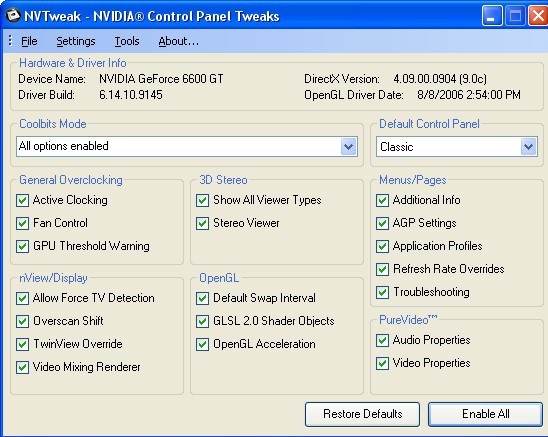
Quick, plain facts (March 5, 2025): NVTweak is a small, community-maintained utility that exposes hidden NVIDIA registry keys and driver options. It’s not official software from NVIDIA. It usually runs on Windows 7 through Windows 11, but compatibility with the newest GeForce drivers varies. In my experience, some driver updates in 2023–2024 broke support for older tweaking tools, and that trend continued into 2025.
| NVTweak — At a glance | |
|---|---|
| Name | NVTweak |
| Source | Community projects and volunteers (not NVIDIA) |
| What it does | Shows and edits hidden NVIDIA registry settings, toggles Coolbits, tweaks filtering, Vsync, Direct3D/OpenGL options |
| OS | Windows (legacy support to Windows 11; test on your system) |
| Cost | Freeware / portable builds available |
Here’s why people use it. Want more FPS? Need a specific antialiasing mode not exposed by the Control Panel? Want to enable Coolbits for overclocking? NVTweak can do that. But—this doesn’t always work, and some options change with driver releases. There are exceptions depending on GPU generation and driver branch.
One short point: back things up first. Seriously.
# Example: export NVIDIA registry branch (Windows Command Prompt)
reg export "HKLMSOFTWARENVIDIA Corporation" "%USERPROFILE%Desktopnvidia-reg-backup.reg"
Why backup? Because NVTweak edits the registry directly. I’ve noticed people skip the backup and then spend hours fixing driver issues. It’s avoidable. Make a restore point too (if System Restore is enabled):
PowerShell -Command "Checkpoint-Computer -Description 'Before NVTweak' -RestorePointType 'Modify_Settings'"
Want a fast checklist? (Short and honest.)
- Create a registry export and a restore point.
- Change one setting at a time and test stability.
- Keep driver installers handy to roll back if needed.
Common features you’ll actually use:
- Registry tweaks for hidden driver flags.
- Coolbits activation to reveal overclock controls.
- Texture filtering, LOD bias, AF/AA tweaks.
- Direct3D/OpenGL rendering parameter changes.
Advantages? You get greater control and possible performance gains. Disadvantages? You risk instability and lose official support. To be fair, that trade-off is the whole point — you gain options at the cost of warranty-like safety. Some will say that’s irresponsible; others say manufacturers should expose these settings officially. Which side are you on?
| Benefits | Risks |
| Access to hidden flags; possible FPS gains | System crashes; driver incompatibility |
| Free and often portable | No official vendor support |
| Good for power users | Requires technical knowledge |
Alternatives (real names): NVIDIA Inspector, NVIDIA Profile Inspector, MSI Afterburner, EVGA Precision X1, RivaTuner. Try these if NVTweak won’t work with your driver. Opinion time: I think NVIDIA should officially offer a vetted “advanced” panel; forcing users to rely on community tools is careless on their part. Controversial? Maybe. But true, in my experience.
Practical tip: Make a short change, test a popular game or benchmark for 10–15 minutes, then revert if you see instability. Repeat. (Slow and steady wins here.)
Counterintuitive insight: turning off certain forced antialiasing modes can make textures look sharper and raise framerate in some titles — it’s not always “more = better.” Watch this: sometimes perceived quality improves when you lower the wrong setting.
One more caveat: NVTweak won’t magically fix a bottleneck caused by a weak CPU, slow RAM, or a poor driver. Think of the GPU like a car engine; tweaking the carburetor doesn’t add fuel if the fuel line’s clogged. And—sorry—tweaks won’t always hold across driver updates. You’ll need to re-check settings after a major driver install.
Final quick how-to (very short): backup, change one value, test, document. Repeat until you get the result you want. If you break something, rollback. It’s basic troubleshooting.
Still curious? Try NVTweak on a test machine first. If you want my personal recommendation: start conservative and keep notes. You’ll thank me later. Or not, depending on your patience—I’ve been there.