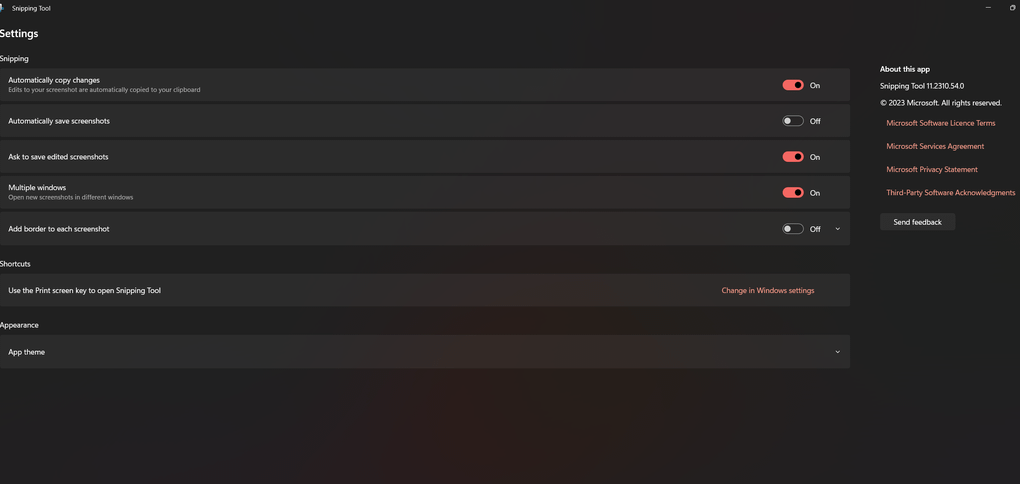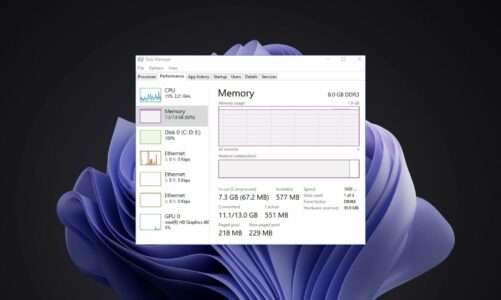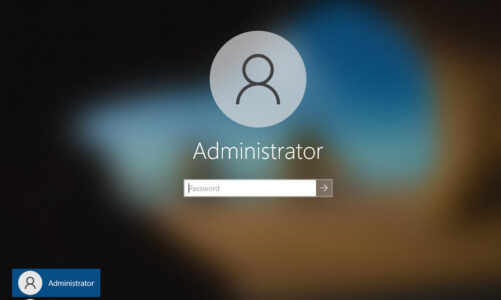The Windows 11 Snipping Tool, once a silent witness to digital creation, has faced an unexpected turn of events: a chilling silence where sound recording options used to be. This article, instead of playing deadpan to this missing melody, delves into the technical undercurrents, explores potential culprits, and guides you towards composing a harmonious snipping experience once again.
Missing Sound Recording Options in Windows 11 Snipping Tool. What To Do?
The Enigma Unfolds:
Across forums and communities, a recurring lament echoes: the latest Snipping Tool, adorned with the latest updates, stands mute, devoid of the ability to capture the sonic tapestry alongside the visual canvas. This perplexing lacuna leaves users yearning for a complete snipping symphony.
Version Variations: A Discordant Chorus:
Adding to the confusion, the missing act plays out differently for different versions. Some face a complete audio blackout, while others encounter a bizarre intermission, where sound recording options vanish, replaced by the absence of co-creator features in Paint. This inconsistency begs the question: is it a bug in the orchestra, or a script change in the entire production?
The Anomalies of Audio:
For some fortunate users, the Snipping Tool conducts a full orchestra, capturing both system sounds and microphone input with aplomb. Others, however, find themselves stuck in the pit band, their tools limited to silent visuals. Understanding these discrepancies is key to identifying the conductor behind this muted performance.
Decoding the Score: OS Build and Regional Restrictions:
A closer look reveals a potential conductor: the operating system build. Reports link the issue to specific builds, like 22631.2715, suggesting that the feature availability script varies across versions. Another curious factor? Location. Users outside a select group of countries (US, France, UK, etc.) might be facing region-locked features, like missing audio options. A temporary relocation of the audience, adjusting regional settings, could be the key to unlocking the full performance.
Navigating the Solution: A Step-by-Step Guide
Now that we’ve diagnosed the musical malady, let’s tune up your Snipping Tool and restore the full symphony of its capabilities. Here’s your step-by-step guide:
1. Check the OS Build: Ensure you’re on the latest or recommended build. Think of it as updating the sheet music for optimal performance.
2. Regional Rejig: If you’re outside the “supported orchestra,” give your settings a temporary relocation. Imagine borrowing instruments from a neighboring theater to complete your composition.
3. Snipping Tool Rehab: Sometimes, a fresh start is all it takes. Reinstall the tool from the official Microsoft website, like swapping out a faulty instrument for a new one.
4. Update Symphony: Keep both your OS and Snipping Tool updated. Think of it as regular maintenance, ensuring your instruments are in top tune.
Conclusion: Reclaim Your Creative Crescendo
While technology sometimes throws curveballs, understanding the cause empowers you to hit them out of the park. By deciphering the Snipping Tool’s missing act, you can reclaim the full potential of this digital canvas. So, go forth, capture not only the visuals but also the sonic essence of your creations, and let your snipping symphony resonate!