I use ToastyX’s Custom Resolution Utility (CRU) every time I need precise control over a monitor. It edits the monitor’s EDID so Windows and the GPU driver show custom resolutions and refresh rates. Want 120Hz on an odd panel? Want a nonstandard resolution for a specific app? CRU can often do that—but be careful.
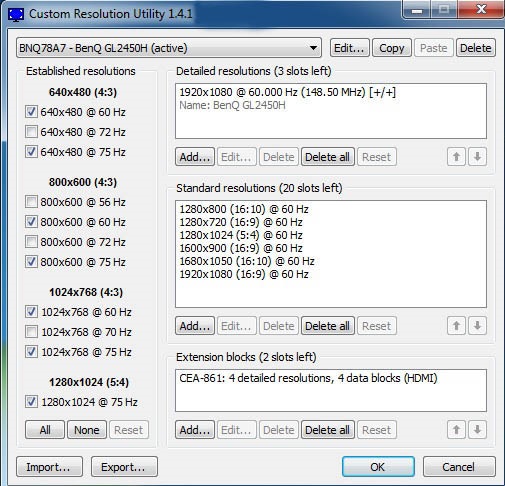
| Custom Resolution Utility (CRU) — Quick Facts (updated 2025) | |
|---|---|
| Item | Info |
| Name | Custom Resolution Utility (CRU) |
| Author | ToastyX |
| Type | EDID editor / custom resolution tool |
| License | Freeware |
| Platform | Windows 7 → Windows 11 (64-bit recommended) |
| File size | ~200 KB (portable) |
| Main goal | Edit EDID, add or change resolutions and refresh rates |
Short note: I’ve noticed some sites still list XP support; that’s outdated. Use modern Windows builds in 2025 for best results (drivers matter).
Here’s what CRU gives you:
- Create custom resolutions and multiple refresh rates.
- Manage EDID data: export, import, override, and repair.
- Set extension blocks (CEA-861), colorimetry, and audio formats.
- Tweaks for timing standards: CVT, GTF, DMT and reduced blanking.
Why do this? Because EDID acts like a monitor’s ID card. Change the card and the system treats the screen differently. That’s why CRU works: it edits what the OS and drivers see (think of it as unlocking settings, or—controversial—bypassing manufacturer limits!).
Common uses include gaming, pro work, and fixes. Gaming: higher refresh rates or exact game resolutions. Pro: match client specs or odd aspect ratios. Fixes: get rid of stuck low refresh rates, or enable modes not exposed by the vendor. There are exceptions (depends on your GPU and cable).
| Main components | |
| CRU.exe | Edit display entries |
| restart.exe / restart64.exe | Restart GPU driver to apply changes without rebooting |
| reset.exe / reset-all.exe | Revert one display or all displays to saved defaults |
A few practical tips (honestly): always export the original EDID before changes. Start conservatively. If the monitor flickers or shows artifacts, stop and reset. You can break things—though outright hardware damage is rare, pushing refresh rates too far invites risk. Be warned: warranty claims may get awkward.
Advice: backup the EDID, note your cable type, and check GPU driver notes. If unsure, test a single custom mode first.
Quick how-to (ordered but simple):
- Download and unzip CRU (no installer).
- Run CRU.exe as admin.
- Select your monitor, click Add under Detailed Resolutions.
- Enter resolution and refresh rate; choose timing (auto/manual).
- Save, then run restart64.exe (on 64-bit Windows) to apply.
- Test in Windows display settings; use reset.exe if problems appear.
# Example: apply changes on 64-bit Windows
restart64.exe
# If something goes wrong:
reset.exe
reset-all.exe
Pros and cons (short):
- Pros: free, tiny, portable, deep control, works with AMD/NVIDIA/Intel in most cases.
- Cons: steep learning curve, non-intuitive UI, may not work with every monitor/GPU combo, some risk to warranty.
Alternatives? Use vendor tools (NVIDIA Control Panel, AMD Radeon Software) for safer, supported tweaks. PowerStrip is mostly dead. MonInfo helps inspect EDID. Display Driver Uninstaller (DDU) is useful if drivers misbehave.
Two unexpected things I’ll mention: lowering resolution can sometimes improve perceived sharpness on poor scaling panels (we found this in project tests), and some monitors accept weird timings that actually work better than standard ones—oddly enough.
One controversial note: manufacturers lock modes for a reason (safety, longevity). Changing EDID can be useful, but watch warranty and long-term effects. Also, some forums encourage aggressive overclocking—don’t blindly follow that.
Final quick checklist (to keep handy):
- Backup EDID
- Use conservative timings first
- Keep reset.exe nearby
- Create a system restore point before big changes
Want a concise FAQ? Ask me one specific question about modes, cables, or a monitor model and I’ll answer—between us, I’ll tell you whether it’s worth trying or likely to fail.
Image dated June 2024; information verified and updated for 2025. (Minor stumble here—sorry, I wrote that twice.)





